A good free Variable Calculator?
Posted on April 16, 2014 at 10:00pm by Dr. Saeid Nourian
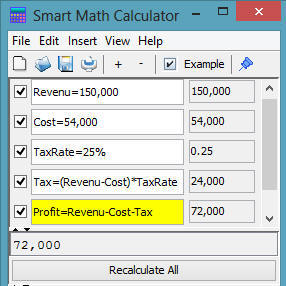 Surprisingly there are not many downloadable calculators that allow
defining variables easily. Even when they do, it involved elaborate
multi-dialog settings. Fortunately there is Smart Math Calculator, a
calculator that is engineered for ease of use and flexibility.
Surprisingly there are not many downloadable calculators that allow
defining variables easily. Even when they do, it involved elaborate
multi-dialog settings. Fortunately there is Smart Math Calculator, a
calculator that is engineered for ease of use and flexibility.
This calculator is also capable of solving equations for unknown variables however this article will only focus on the task of creating and using variables.
Define Variables
In Smart Math Calculator you can create a new variable by simply using the = sign. For example if you type TotalValue=5.0+3.5 the variable TotalValue will be instantly created and hold the value of 8.5. You can reuse this variable in the next lines. For example if you type 2*TotalValue+10 the result will be instantly computed to be 27.
Once you define a variable you can change its value by assigning a new value to it (i.e. TotalValue=100). You may also perform some arbitrary operation on the original value to obtain a new value. For example to do an incremental operation on our variable simply type TotalValue=TotalValue+4 in the second line to increment the original value of 8.5 by 4 to get 12.5 as the new value of TotalValue.
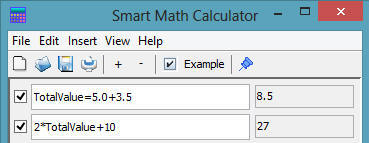
Multi Variables
Smart Math Calculator allows you to define as many variables as you want and reuse them as often as you like. The following example demonstrate how to create 4 variables, some of which depend on others for their value:
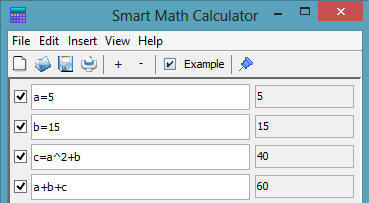
Note that the value of the variable 'c' is 'a' raised to the power of 2 + 'b'.
The beauty of this calculator is that as soon as you change the value of one variable, the value of all variables that depend on that variable are recalculated. Observer in the following screenshot how the results of the 3rd and 4rd lines are changed when you change the value of variable a from 5 to 6:
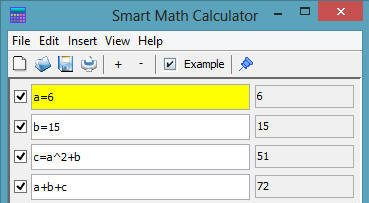
Define Global Constants
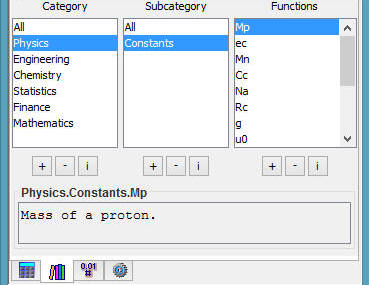 In
every example you have seen until now, you can only use your variables
in the current session. If you create a new file, then you need to
declare your variables again. If you use a particular number often, then
you can define it as a global constant so that it will always be
available for use.
In
every example you have seen until now, you can only use your variables
in the current session. If you create a new file, then you need to
declare your variables again. If you use a particular number often, then
you can define it as a global constant so that it will always be
available for use.
To see the list of constants already defined in Smart Math Calculator click on "View" menu, then click on "Function Library". You will see a list of categories, subcategories, and functions/constants. If you click on Physics > Constants, you will see a list of common physics constant. If you click on Mp you will see a brief description of what Mp is.
To define your own function simply click on the + button under Functions. It will bring up New Function dialog box that allows you to define your new constant variable or function. You can define a variable to hold your current mortgage interest rate.
For the purpose of this example I left the category as Physics but feel free to create your own category much the same way as creating new constant. When you're done click OK. Now you will be able to use MyMortgageInterestRate variable in all your future calculations.
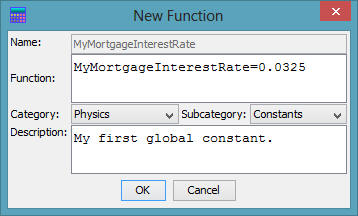
All of the above features are available free in Smart Math Calculator. Download free variable calculator or the online variable calculator from here.